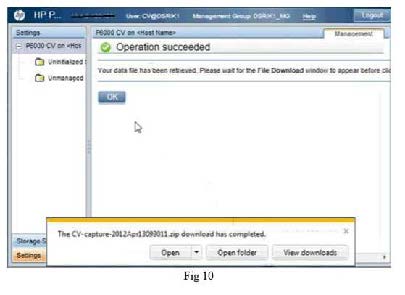Commands for Collecting On Stop Logs on HPE EVA - Software Suite 10.x
Follow the step-by-step process to obtain output commands for collecting on-stop logs.
Download this Guide
Click here to download the guide.
What We Need
Output Specifications from your device to quote and onboard your spare.
Why This Matters
Learn what happens with the outputs retrieved and why we need the information from these commands at PivIT’s Sparing Integrity Program.
Procedure
Log into Command View EVA from IE Browser. On the homepage, click on “Settings” at the bottom left-hand corner.
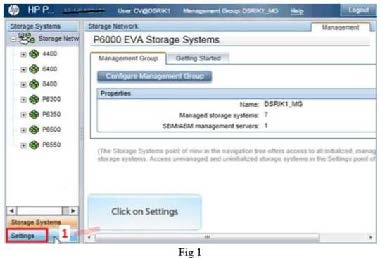
Click on “Management Options”. The Page should open.
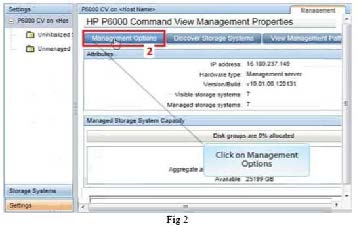
Management Options Page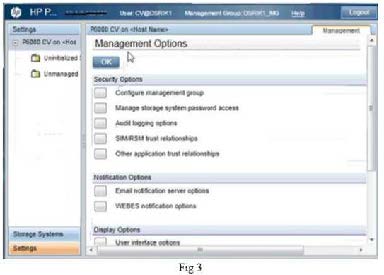
Scroll down to “Other Options” section. Click on “Capture System Information”.
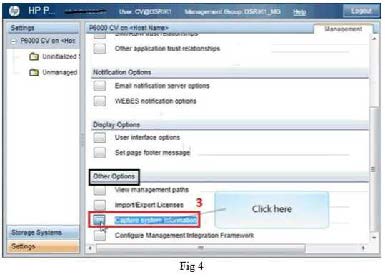
The Capture Systems Information page opens. All the EVAs are listed with their WWN.
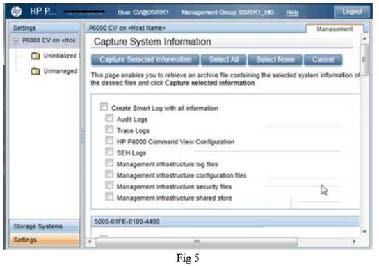
Scroll to the EVA WWN number for which the logos are being collected. Under the WWN section, select the following:
- Controller Events
- Controller Termination Events
- Controller Configuration Dump (same as SSSU report)
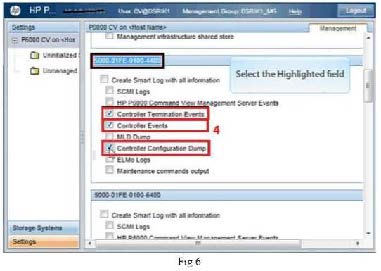
Click on “Capture Selected Information” at the top. It will take some time to retrieve the logs.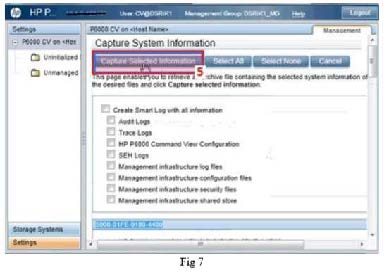
Capture Selected Information Page:
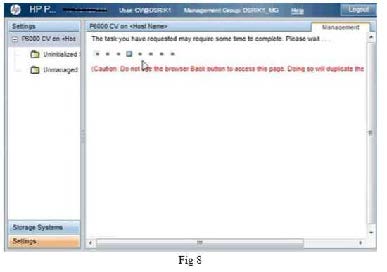
After the retrieval, it will display Operation succeeded. Then you will be prompted to open or save the log file. Click on “Save”. The log file is then saved in a ZIP format. Share file with OneCall Support: https://onecall.pivitglobal.com/file-upload/quote
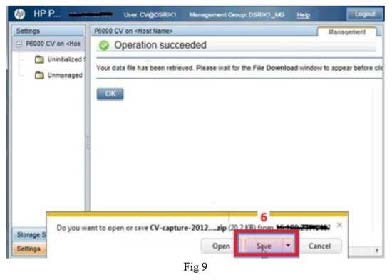
After you click save, the image below will appear. Share file with OneCall Support: https://onecall.pivitglobal.com/file-upload/quote