Commands for Collecting On Stop Logs on HPE EVA - Software Suite 09.x
Follow the step-by-step process to obtain output commands for collecting on-stop logs.
Download the Guide
Click here to download the guide
What We Need
Output Specifications from your device to quote and onboard your spare.
Why This Matters
Learn what happens with the outputs retrieved and why we need the information from these commands at PivIT’s Sparing Integrity Program.
Procedure
Log into Command View EVA from IE Browser.
- Click on “EVA Storage Network” in the navigation pane
- Click on “Server Options” on the right hand top corner
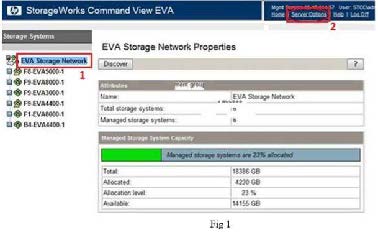
On the Server Options page, click the “Capture System Information” button under the “Other Options” heading.
Note: The Capture System Information page will present a general collection at teh top of the page, such as trace and audit files.
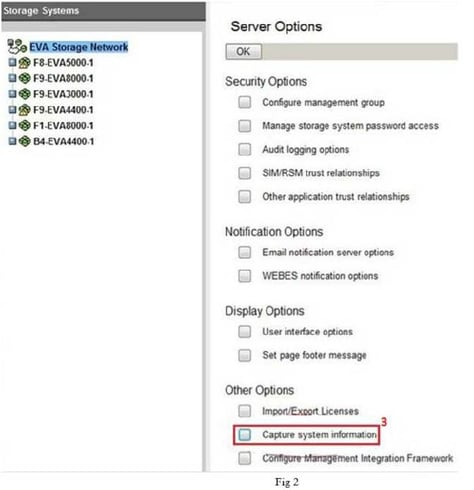
Scroll to teh EVA WWN Number for which the logs are being collected. Under that WWN section, select the following:
- Controller Events
- Controller Termination Events
- Controller Configuration Dump (same as SSSU report)
Now click on the “Capture Selected Information” button at the top of the pane.
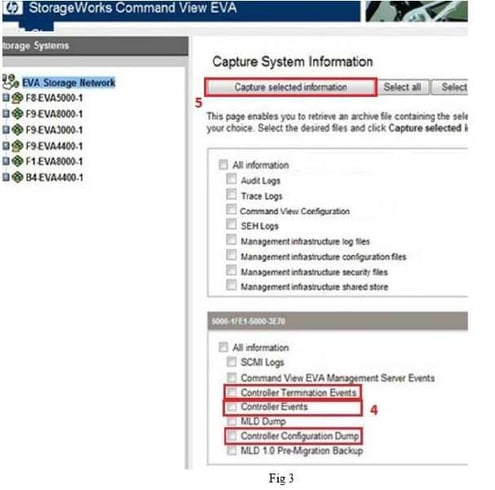
It will take some time to retrieve the information and save the log into a ZIP file. When it is completed you will be prompted to open or save the log file. Click on “Save”.
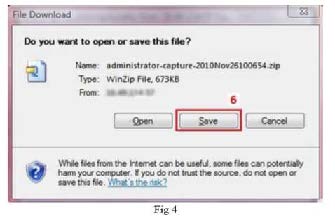
Note: For Command View communication issues, performance problems or problems with objects in Command View (Temporary Vdisk names for example) or Coninuous Access (CA) issues, select “All Information” for the specific EVA and follow previous two steps to save All logs.
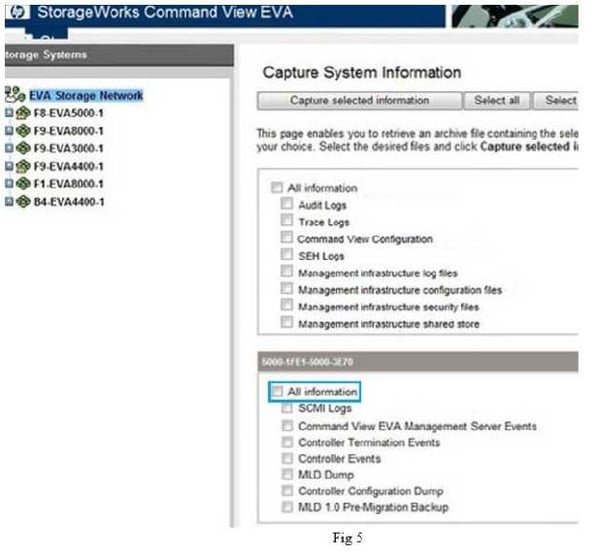
Share file with OneCall Support: https://onecall.pivitglobal.com/file-upload/quote