Dell EMC Isilon Gather Diagnostics Using OneFS System
Step-by-step instructions with system images showing how to gather Isilon diagnostics using the OneFS Manager.
What We Need
We need more information from your configuration to quote for your Isilon storage array. The isi_gather files will give us everything we need to quote your system. Below are instructions on how to run these gathered reports from the OneFS GUI.
Why This Matters
Learn what happens with the outputs retrieved and why we need the information from these commands at PivIT’s Sparing Integrity Program.
How to use this guide and table below:
- Using OneFS Web Interface, log into any node using the root account
- For OneFS version 7.0 and later:
- Click on “help” or “Cluster Management”
- Click on “Diagnostics”
- For OneFS version 6.5 and earlier:
- Click on “help” or “Cluster Management”
- Point to “diagnostics”
- Select “gather info”
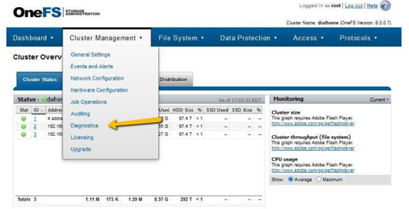
- Click on “start gather” (see image on next page)
- Wait for files to be gathered – this may take several minutes
- Click “download” (this function is located under the “Archived Information Manager”) (see image on next page)
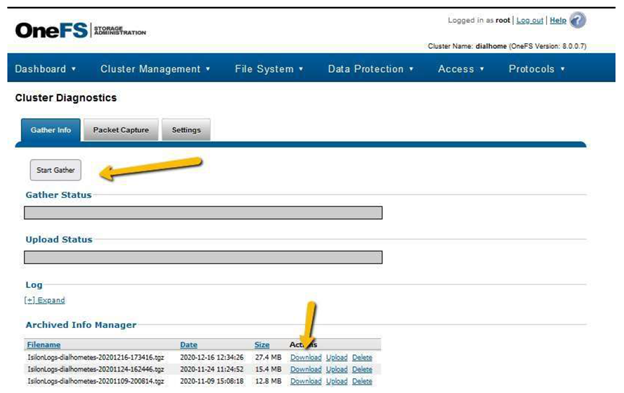
- Return the output file received from the device to PivIT in a .txt format using the following secure link:
- Return Link: https://onecall.pivitglobal.com/file-upload/quote