How to Generate an Array Diagnostics Report for an HPE device using ACU
Follow the steps below to properly generate an ADU Report on HPE device using Array Configuration Utility (ACU).
Download the Guide
Click here to download the guide.
What We Need
Output Specifications from your device to quote and onboard your spare.
Why This Matters
Learn what happens with the outputs retrieved and why we need the information from these commands at PivIT’s Sparing Integrity Program.
Procedure
Open HP Array Configuration utility on your Server.
Select the HP Smart Array controller from the list.
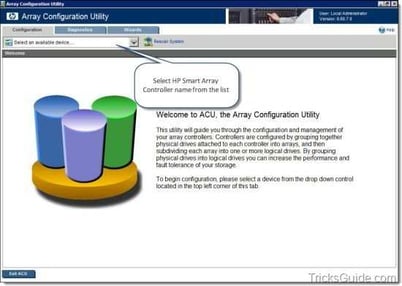
Now ACU opens and you will be at the Configuration Window of the ACU.
Click the Diagnostics tab at the top.
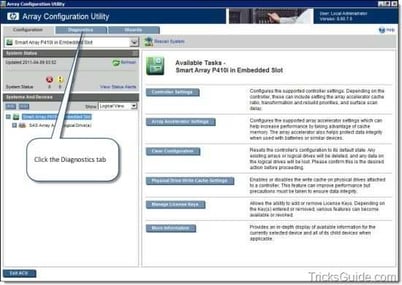
The Diagnostics tab will look like the one provided below.
Note: Diagnostics tab displays a list of HP Smart Array controllers and options for generating, viewing, and saving array diagnostic reports for those controllers.
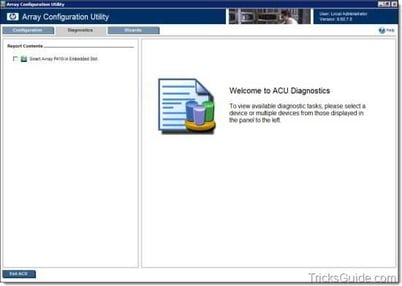
Select the Smart Array controller name from the left pane of the window.
Click on “Generate Diagnostic Report” button.
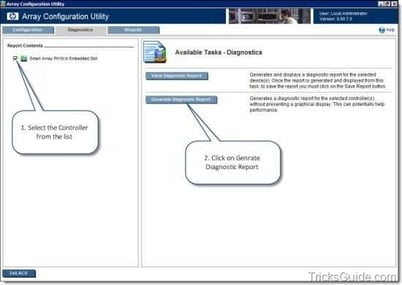
ADU report will be generated in a minute.
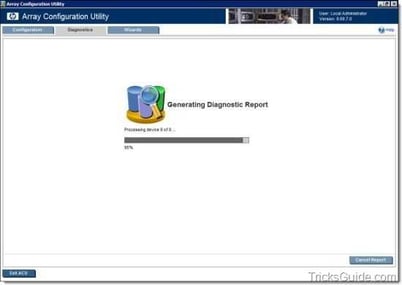
Once the report is generated, click on Save Report button.
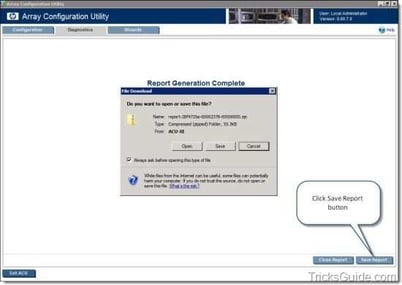
Note: If you were using ACU from SmartStart CD, you can save the ADU report to a formatted diskette or USB drive key. If you are using ACU within Windows/Linux, then you can save the file to a folder/directory.
- Once you save the report, click on Close report button.
- Click Exit ACU button to close ACU.
Share file with OneCall Support: https://onecall.pivitglobal.com/file-upload/quote