CONFIGURATION GUIDE: Routing Between VLANs
-1.png)
We can configure this routing between VLANs in almost every Cisco layer 2 and 3 switches, like 2960, 3560 etc. Catalyst 6500 and 6000 Series that also run Cisco IOS support basic Inter VLAN routing features in all their supported IOS versions. Before you attempt this configuration on a 3550 series switch, ensure that you meet these prerequisites:

Inter-VLAN routing on the Catalyst 3550 has certain software requirements in order to support Inter-VLAN routing on the switch. See this table in order to determine whether your switch can support inter VLAN routing.
|
Image Type & Version |
Inter VLAN Routing Capability? |
| Enhanced Multilayer Image (EMI) - All Versions | YES |
| Standard Multilayer Image (SMI) - Earlier than Cisco IOS 12.1(11)EA1 | NO |
| Standard Multilayer Image (SMI) - Cisco IOS 12.1(11)EA1 & Later | YES |
Let's look at the following example of Inter VLAN routing:

Each VLAN is its own subnet and broadcast domain, which means frames that broadcast onto the network are only switched between the ports within the same VLAN. For Inter-VLAN communication, a layer 3 device (usually a router) is needed. This layer 3 device needs to have an IP address in each subnet (VLAN) and have a connected route to each of those subnets. The hosts in each subnet can use the router's IP addresses as their default gateway.
Three options are available for routing between VLANs:
- Use a router, with one router LAN interface connected to the switch for each and every VLAN. Since you need one Ethernet interface on your router to connect to each VLAN, this option is not really scale-able and rarely used today.
- Use one router interface with trunking enabled. This option is called router on a stick (ROAS) and allows all VLANs to communicate through a single interface.
- Use a Layer3 switch, a device that performs both the switching and routing operations.
Download the guide and refer back to it at any time!
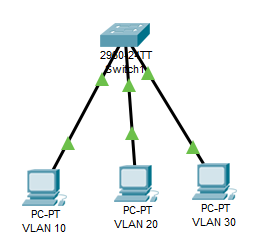
Cisco recommends to use SVI for Inter-VLAN routing. Let's take an example of how we can configure SVI for Inter-VLAN routing.
As shown in the diagram, we have three PC's connected with the switch. PC1 is in VLAN 10, PC2 is in VLAN 20 and PC3 is in VLAN 30.
Before we get started with the specific configurations, ask yourself a couple of questions:
- Do I have the time to handle configurations?
- Do I have the bandwidth to configure my devices?
If you answered "No" to these questions, consider PivIT's SmartHands through EXTEND. Hire an engineer to take on these basic configurations and more. Click below to learn more about SmartHands.
Configuration Example
Task:
Establish Inter-VLAN Routing.
Scenario:
VLAN 10: IT
VLAN 20: Sales
VLAN 30: Accounts
Step 1: Create VLANs On Your Switch
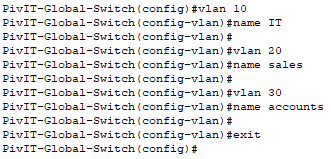 As shown in the example, we have created VLANs on the switch and host name is PivIT-Global-Switch.
As shown in the example, we have created VLANs on the switch and host name is PivIT-Global-Switch.
Step 2: Interface VLAN IP Addresses for VLAN Communication
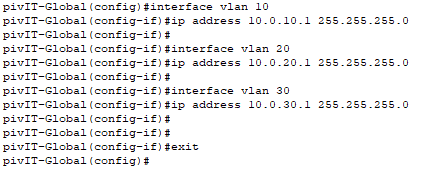
As shown in the example, we have just assigned IPs to all three VLANs. We are now done with Inter-VLAN routing.
Step 3: Verification
Verify that we can ping all the VLANs by taking any one PC1 for verification:
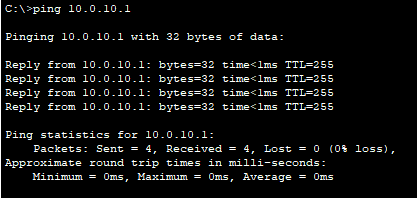
PC1 is in VLAN 10 and it can ping 10.0.10.1 which is VLAN 10 SVI. Next, ping 10.0.20.1 which is VLAN 20 SVI.
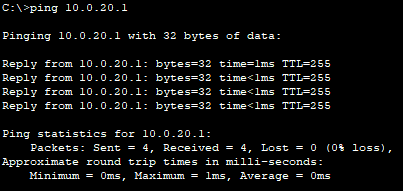
As shown above, you'll can see that VLAN 10 PC can ping 10.0.20.1 indicating Inter-VLAN routing is established.
Now we can verify the ping 10.0.30.1 SVI which is VLAN 30 SVI.

We can also ping 10.0.30.1 from VLAN 10 PC-1. Now we can configure the Inter-VLAN routing in the network.
If we want to check switches' VLAN IP address we can verify by 'show IP interface brief' command:
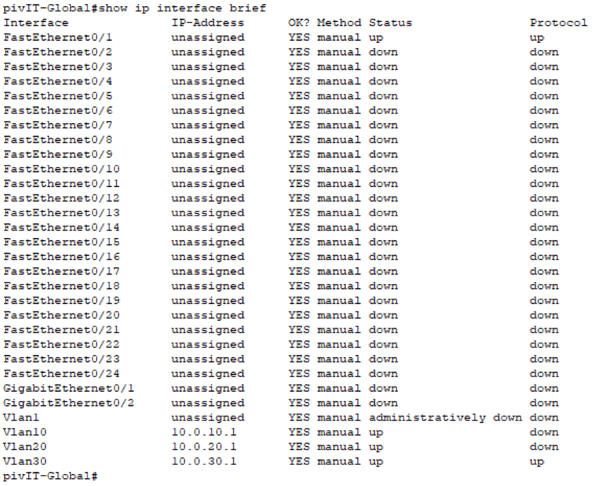
Questions, comments, concerns? Reach out and start a conversation by leaving a comment below and don't forget to subscribe to Tech Corner Updates!
